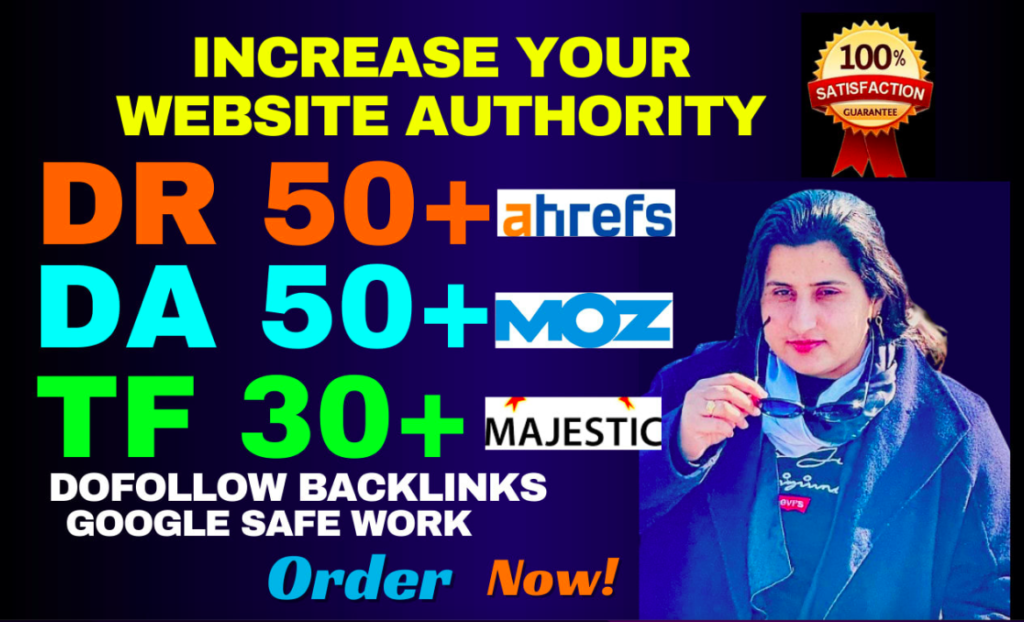Twitch alerts are a crucial part of any streamer’s setup, adding an interactive layer to your broadcasts by acknowledging new followers, sounds for twitch alerts free subscribers, donations, and more. While the visual aspect of alerts is important, the sound that accompanies these alerts is what truly catches your viewers’ attention. Choosing the right sounds for your Twitch alerts can enhance the overall experience for your audience, making your stream more engaging and memorable. This guide will explore where to find free sounds for Twitch alerts, how to choose the right ones, and how to integrate them into your stream.
Why Sounds Matter for Twitch Alerts
Sounds are an essential component of Twitch alerts for several reasons:
- Engagement: A well-chosen sound grabs viewers’ attention, ensuring they don’t miss important alerts.
- Branding: Unique sounds can reflect your personality or theme, helping to create a consistent brand experience.
- Interaction: Alert sounds prompt real-time interaction, encouraging viewers to participate more actively in your stream.
Types of Sounds for Twitch Alerts
Before diving into where to find free sounds, it’s helpful to understand the different types of sounds commonly used for Twitch alerts:
- Short Sound Effects: These are quick, snappy sounds that play for a brief moment, perfect for follower alerts or quick notifications.
- Jingles: Slightly longer than sound effects, jingles can be used for more significant alerts like subscriptions or donations.
- Voice Clips: Pre-recorded voice messages, often humorous or themed, can add a personal touch to your alerts.
- Ambient Sounds: These are subtle sounds, such as a chime or bell, that are less intrusive and work well for less significant alerts.
Where to Find Free Sounds for Twitch Alerts
Finding the right sounds for your Twitch alerts doesn’t have to be expensive. There are numerous resources online where you can find high-quality sounds for free. Below are some of the best places to find free sounds for Twitch alerts.
1. FreeSound.org
FreeSound is one of the most popular platforms for finding free sound effects. It hosts a massive library of sounds contributed by users from around the world. The sounds on FreeSound.org range from simple effects like bells and whistles to more complex ambient noises and musical jingles.
- Pros:
- Huge variety of sounds.
- Easy to search by keyword.
- Free to use with proper attribution.
- Cons:
- Some sounds require attribution.
- Quality can vary since it’s user-uploaded content.
To download sounds from FreeSound:
- Visit FreeSound.org.
- Create a free account to download sounds.
- Use the search bar to find specific sound effects (e.g., “alert,” “chime”).
- Filter by license type to find sounds that don’t require attribution.
- Download and save the sounds to your computer.
2. Zapsplat
Zapsplat is another excellent resource for free sound effects, offering over 100,000 sounds. It’s widely used by content creators, including streamers, filmmakers, and podcasters. Zapsplat provides a range of sound categories, from simple notifications to more elaborate soundscapes.
- Pros:
- High-quality sound effects.
- Regularly updated with new sounds.
- Free account allows access to thousands of sounds.
- Cons:
- Some sounds require attribution unless you upgrade to a premium account.
- The free version has some limitations on download speed and format.
To find sounds on Zapsplat:
- Go to Zapsplat.com.
- Sign up for a free account.
- Browse the categories or use the search bar to find alert sounds.
- Download the sounds in MP3 format (WAV format available with a premium account).
3. SoundBible
SoundBible offers a variety of free sound effects that are ideal for Twitch alerts. The site is simple to navigate, and all sounds are available for free download. SoundBible’s collection includes everything from simple beeps and boops to more complex soundscapes.
- Pros:
- No sign-up required to download sounds.
- Sounds are available in MP3 and WAV formats.
- Clear licensing information provided for each sound.
- Cons:
- Smaller library compared to FreeSound and Zapsplat.
- Fewer search filters, making it harder to find specific sounds.
To download from SoundBible:
- Visit SoundBible.com.
- Browse by category or use the search function.
- Click on a sound to view its details and download it in your preferred format.
4. 99Sounds
99Sounds offers a curated collection of free sound effects and sample packs, created by professional sound designers. Although the selection is smaller, the quality is high, and the sounds are perfect for adding a polished touch to your Twitch alerts.
- Pros:
- Professionally produced sound effects.
- Free to use without attribution.
- High-quality WAV format downloads.
- Cons:
- Smaller library with limited options.
- Not as many short, alert-specific sounds.
To access 99Sounds:
- Visit 99Sounds.org.
- Browse the available sound packs and download the ones you like.
- Extract the downloaded ZIP files to access the sounds.
5. BBC Sound Effects
The BBC Sound Effects library offers over 16,000 sound effects for free personal, educational, or research use. These sounds are high quality and cover a wide range of categories, making them useful for adding unique touches to your alerts.
- Pros:
- Extensive collection of professionally recorded sounds.
- Free to use with clear licensing information.
- Searchable by keyword and category.
- Cons:
- Attribution required for use.
- Larger, more complex sounds may need editing to fit alert needs.
To find sounds from BBC:
- Go to the BBC Sound Effects website.
- Use the search bar to find specific sounds.
- Download the sounds in WAV format and use them in your alerts.
How to Choose the Right Sounds for Your Alerts
When choosing sounds for your Twitch alerts, consider the following factors:
- Relevance: The sound should match the type of alert. For example, a celebratory sound is ideal for new subscribers, while a softer chime might work better for new followers.
- Length: Keep the sound short and sweet—no more than a few seconds. Long sounds can disrupt the flow of your stream.
- Volume: Ensure the sound is loud enough to be heard over your stream, but not so loud that it overwhelms the content.
- Tone: The sound should align with your brand and the atmosphere of your stream. For example, a playful jingle might suit a lighthearted stream, while a dramatic sound might fit a more intense gaming stream.
How to Add Sounds to Your Twitch Alerts
Once you’ve chosen your sounds, the next step is to add them to your Twitch alerts. This guide will focus on adding sounds using Streamlabs OBS, a popular streaming software.
- Open Streamlabs OBS:
- Launch Streamlabs OBS and log in with your Twitch account.
- Access the Alert Box:
- In the Streamlabs dashboard, click on “Alert Box” from the left-hand menu.
- Customize Your Alerts:
- Select the type of alert you want to customize (e.g., followers, subscriptions).
- Under the “Sound” section, click “Change Media” and upload the sound file you downloaded.
- Adjust Sound Settings:
- Use the volume slider to adjust the sound level.
- Test the alert to make sure the sound plays correctly.
- Save Your Settings:
- Once you’re satisfied with the sound, click “Save Settings” to apply the changes.
Conclusion
Finding the right sounds for your Twitch alerts can greatly enhance the viewer experience, making your stream more engaging and memorable. With the resources mentioned above, you can access a wide variety of free sounds to suit any type of alert. By carefully choosing and customizing your alert sounds, you can create a unique and professional streaming environment that resonates with your audience.